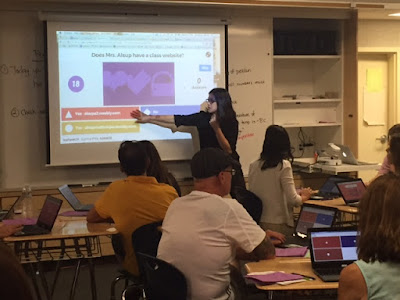As I think back on 2015, it has been an incredible year for professional growth and mindset shifts. The world of math and technology integration is so very new, and I am excited to work alongside our #CUSDrockstar teachers on the forefront of this endeavor to effectively integrate technology into mathematics in a way that enhances instruction and learning. One thing I know for sure is that this is not a path to be walked alone. I would like to take a moment as the year wraps up to share what I have learned from this year's Top 8 Influential Thinkers in my Professional Learning Network (PLN).
(Drum Roll Please)...
Ladies and Gentleman, I bring you my Top 8 Influential Thinkers of 2015:
Thinker #1
Jon Corippo
Twitter handle: @jcorippo
I don't know why I am honoring this man, because he has absolutely RUINED professional development for me. Jon is the Director of Academic Innovation for CUE (Computer Using Educators) and founded a unique type of professional development called CUE Rockstar Camps. At CUE Rockstar, all of the speakers are incredibly dynamic and knowledgable and sessions are small and hands-on. Ed tech is presented through integration as opposed to isolation, and the day starts late, includes a long lunch, and ends early in order to promote networking and expansion of your PLN. If you haven't attended a CUE Rockstar camp yet, do it! Corippo also gave some end of the year advice on Alice Keeler's blog that breaks down what needs to change in education so simply and succinctly it is almost frightening.
Thinker #2
Robert Kaplinsky
Twitter handle: @robertkaplinsky
Kaplinsky is a leader in math metacognition, transforming how both us and our students think about thinking in math. He speaks to depth of knowledge in mathematics and refers to rigor as not making math harder, but allowing for students to build a deep, authentic command of mathematics. He provides tools to distinguish depth of knowledge in math, and is a co-founder of openmiddle.com, a website that provides a wealth of "challenging math problems worth solving". As if this wasn't enough, he also has a problem-based search engine. In his Ignite speech below, Kaplinsky discusses productive vs. unproductive struggle, and how productive struggle accompanied with feedback produces gain, and unproductive just causes struggle. As educators, we need to show students how to learn and allow for productive struggle. Feel free to skip to 1 minute 30 seconds for the talk on productive struggle.
Thinker #3
David Theriault
Twitter handle: @davidtedu
David is a teacher and a true innovator in how he promotes bringing adventure into learning. I was fortunate enough to see David's Keynote speech at Fall CUE and to participate in his session at Voxer Ed Camp (a virtual Ed Camp hosted through the walkie-talkie app Voxer). In his Keynote he references how quick many can be to pull technology out of the learning adventure rather than teaching the real-life skill of using tech to learn. David says, "We have all seen the f* word on a desk, nobody took the desk away." He also advises us to take pictures daily at school and share out what's going on in your class. The sharing shows the students that what you are doing is "rad" and deserves to be shared with the world. He promotes opportunities for authentic learning in the classroom and is a true inspiration to those of us striving to bring learning to life. David shares his thoughts on his blog.
Thinker #4
John Stevens and Matt Vaudrey
Twitter handles: @Jstevens009, @MrVaudrey, @lacucinamath
Yes, I realize there are actually two thinkers listed for number four, but together they are La Cucina Matematica and well, it's my blog and I'll do what I want. These two teachers/educational technology coaches would make David Theriault proud with the level of adventure they bring into learning. Between mullet ratios, Barbie bungee jumping and ziplining, and music cues these two certainly know how to put fun and adventure back into math instruction. John Stevens also promotes bringing real-life argumentative skills into the classroom by starting "math fights", or engaging in dialogue around mathematics using volume, eloquence, style, and tone (VEST). You can find great ammo for these fights at his site Would You Rather Math.
Thinker #5
Andrew Stadel
Twitter handle: @mr_stadel
At CMC North, Andrew Stadel gave a talk on Error Analysis that had many CUSD teachers eagerly running back to their classroom hoping for their students to make some mistakes. He encourages using student mistakes to prompt dialogue/discussion around why certain approaches might be used when tackling complex mathematical problems. He recommends strategies such as "My Favortie No" and structuring lessons based on common mistakes. On his site Estimation 180, he provides a wealth of resources for students to engage in mathematical discussion around real-life estimation activities by asking 4 simple questions; What's too low? What's too high? What's your estimate? What's your reasoning? Stadel shares his thoughts on his blog, which I highly recommend following.
Thinker #6
Cate Tolnai and Rhonda Corippo
Twitter handles: @CateTolnai, @rhondacorippo, @connectedTL
Before I went to their session on becoming a connected educator at Fall CUE, I loosely used Twitter at conferences and was in one Voxer group which consisted of entirely local educators. I now am an active participant and facilitator in multiple Twitter and Voxer chats with educators around the country, and will be presenting on Expanding Your PLN at Silicon Valley CUE's T3 event and at National CUE. What was so transformational about this session at Fall CUE? Let's start with the presenters' infectious energy. They had us applauding for each other's Twitter handles, building interactive directories that shared our blogs, accomplishments, and expertise (you will find yours truly on slide 40), and actively contributing to an Ed Tech Coaches handbook. At several points during the presentation Cate was so overwhelmed with excitement she fell to the floor (literally). No one in the room wanted to leave the session without becoming part of this amazing PLN. Along with Matt Vaudrey, Cate and Rhonda founded ConnectedTL, a Twitter and Voxer group that allows teacher leaders to unite and collaborate. Come join a ConnectedTL Twitter chat on Tuesdays at 7:00pm PST using #ConnectedTL. You can also find resources on their Pinterest board.
#connectedTL
Thinker #7
#TOSAchat
Twitter handle: @TosaChat
TOSAchat and ConnectedTL often use the hashtag "#bettertogether" since these two groups work side-by-side to connect educators across the world. TOSAchat was founded by Ben Cogswell, Karly Moura, Joe Young and Kelly Martin, and is focused on connecting Teachers on Special Assignment in order to share resources, ideas, and inspiration. In TOSAchat, we often refer to the support we give each other and our teachers as "fluffy squishy love", since it is the type of group where you feel unconditional support from your peers. TOSAchat has both a Twitter and Voxer group, and hosts live Twitter chats on Mondays at 8pm PST using #TOSAchat. You can also find resources from TOSAchat on their website.
Thinker #8
Ryan O'Donnell
Twitter handle: @creativeedtech
What do Cher, a Jedi knight, and Ryan O'Donnell have in common? They all inspire awesomeness. At CUE Rockstar TOSA this year, I was fortunate enough to attend two of Ryan's sessions. He led a session on creating a culture of sharing and collaboration, where he shared effective blogging techniques (some of which I have snuck into this post- hehehe), podcasting ideas, tips for inspiring a Twitter culture and more. After his session on digital storytelling, I rushed right back to my cubicle to set up a Green Screen and started discussing possibilities of Green Screen use with my teachers. I am fortunate to be connected with Ryan in both the #TOSAchat and #ConnectedTL communities, so I am constantly grabbing tidbits of inspiration from him. Check out his website (where you can also find his podcast and his blog), follow him on Twitter. Just do it. Watching Ryan in action is like breaking an educational piñata, with awesome knowledge scattered all out in front of you and you just run around trying to grab as much as you can.
Cheers to another fabulous year together...
For my #CUSDrockstar teachers and all who might have stumbled upon this post, my New Year's wish for you is that you find and form a strong PLN that helps you and your students achieve absolute excellence. Not sure where to start? Follow my inspirational thinkers on Twitter and feel free to contact me directly for tips on how to Expand your PLN!